HowTo for TouchWizz 4.5
 • [ In Google-Deutsch ] •
• [ In Google-Deutsch ] •  •
•
|
|
|
 • [ In Google-Deutsch ] •
• [ In Google-Deutsch ] •  •
•
|
|
|
|
Launcher TW4.5 Themes Miscellaneous |
Themes : icon's names Well... great subject ! So, basically, we have three kind's of icons : a- those on the application's drawer b- those on the dock (bottom of screen) c- those on the mainscreens A. Application's drawer Icons It's very easy to have you own icons (instead of originals). The icon size should be 72x72 (or higher) so that the icon does not get upscaled. Name the icon either <packageName>.png or <className>.png. TW4.5 will first look for the <className>.png then if not found, for the <packageName>.png. This means <packageName>.png" is more convenient as long as the app does not have multiple icons in the appdrawer. Hiiik... some examples ! - Opera Browser the package's name is "com.opera.browser", so you have to name the icon "com.opera.browser.png" - Screen Off and Lock the package's name is "com.katecca.screenofflock", so you have to name the icon "com.katecca.screenofflock.png" But there is two shortcuts made, pointing to the same application: one for launching this application, one to use settings. You now have to use the className. And the className, for the settings of this application, is "com.katecca.screenofflock.Setting". So the icon for the Settings's shortcut (different of the other one), will be "com.katecca.screenofflock.Setting.png" B. Dock Icons Well... naming icons for the dock (bottom of the screen) is not very complicated. You only have to add "dock_" before the name of the icon (in the appdrawer, as explained before). So, if you want to dock the shortcut to Opera, the dock icon will be named "dock_com.opera.browser.png" and if you want to dock the ScreenOffLock application (not the Settings), it will be "dock_com.katecca.screenofflock.png". C. Mainscreens Icons Since the version #17, all icons which have a "named icon" (see point A upper) will be iconed on mainscreens. If you made an update of an application, the old icon can be restored. Don't worry, just restart the TW4.5 and it will be iconed again (except if the package's name or the class's name has changed!). So now... the biggest question is the following : "How is it possible to know the package's name or the class's name of an application ?" It's quite easy too... Let's starting with the easiest, the package's name. You have many solutions, here are some : ** Via my web (little) help ** 1. from any browser, go to http://www.i900playeraddict.com/android/names/ 2. search the one you need ** Via the Market ** 1. open the android market on your computer (or via the webbrowser, not the market's app) 2. go to the page of the application 3. look at the url of the webpage, it will be so (example with Opera) : Code:
https://market.android.com/details?id=com.opera.browser&feature=search_result ** Via Astro File Manager ** 1. download the free version of 2. open Astro 3. clic onr "Menu" >> "Tools" >> "Applications Manager" 4. find the needed on in the list 5. hold long on the name until a new windows open 6. on the new windows, look at the line "Name" 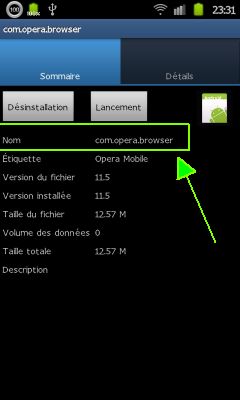 ** Via TW4.5 itself ** 1. button Menu 2. Preferences 3. Dock Settings 4. hit "Action for first icon" (or another one) 5. find the needed on in the list (the apps are not sorted at all) 6. hit the little triangle near the name 7. see the name of the package 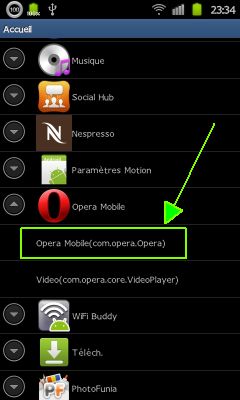 8. to be certain (or if the name doesn't work), hit to set and go back 9. see what's written for the icon. The first part (before /) is the package's name 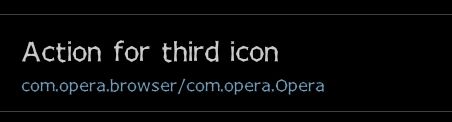 10. write down the name for correctly naming your icon. nb: do not forget to clean the action by holding long on it. Well... and now, how to set the class's name. One of the easiest way is to use TW4.5 itself, or something else like a log reader. ** Via TW4.5 itself ** 1. button Menu 2. Preferences 3. Dock Settings 4. hit "Action for first icon" (or another one) 5. find the needed on in the list (the apps are not sorted at all) 6. hit the little triangle near the name 7. read the different possible actions 8. hit the one you want (here for example Settings of ScreenOffLock) 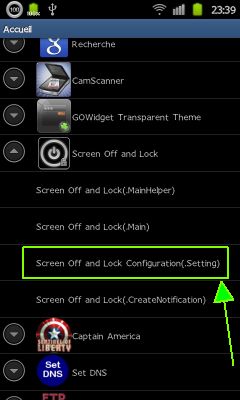 9. see what's written for the icon : "com.katecca.screenofflock/com.katecca.screenofflock.Setting" The first part (before /) is the package's name. The second part (after /) is the class's name. 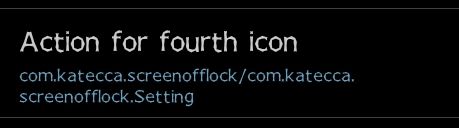 10. write down the name for correctly naming your icon. nb: do not forget to clean the action by holding long on it. ** Via a logcat ** a bit harder... 1. download a free logcat, like Catlog 2. run catlog. It will save on a .txt file all actions you do 3. launch the shortcut you want 4. stop catlog 5. open the .txt file created (usually in "catlog_saved_logs") 6. search for the line corresponding of the launch/use of your shortcut (of point 3). This line will be like this : Code:
I/InputDispatcher( 2804): Delivering key to current input target: action: 0, channel '40ca06c8 com.katecca.screenofflock/com.katecca.screenofflock.Setting (server)' The first part (before /) is the package's name. The second part (after /) is the class's name. 8. write down the name for correctly naming your icon. Examples for making a difference between the "Phone" icon and the "Contacts" icons. For the contacts icon (red icon with guy's face) :  Code:
com.android.contacts.png com.android.contacts.DialtactsActivity.png com.sec.android.app.contact.png com.sec.android.app.contacts.png com.sec.android.app.contacts.ContactsEntryActivity.png com.android.contacts.ContactsListActivity.png for the phone icon (green icon with a phone) :  Code:
com.sec.android.app.dialertab.png com.sec.android.app.dialertab.DialerActivity.png com.sec.android.app.contacts.DialerTabActivity.png com.sec.android.app.contacts.DialerEntryActivity.png com.android.contacts.DialtactsActivity.png For myself, this two are ok : for the red contacts icon = com.sec.android.app.contacts.png for the green phone icon = com.sec.android.app.contacts.DialerEntryActivity.p ng tested when I dock icons. Details here too : http://forum.xda-developers.com/show...2#post18330862 |
|
|
|