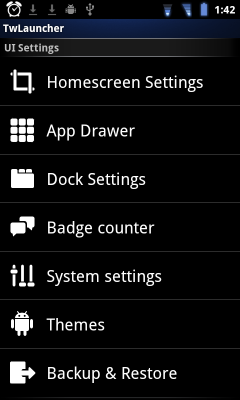Home
Launcher TW4.5
Installation
Download
Install problems
Actions on screens
Preferences
Widgets
Docking icons
Themes
Download & apply
Creation
Icon's names
List Themes
Add new theme
Miscellaneous
Others things
Links
|
Launcher TW4.5 : preferences
To acces preferences, from Homescreen : "Menu" >> "Preferences" to have this screen :
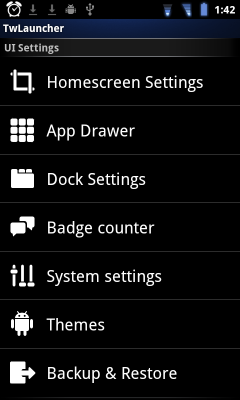
Here are the options, with details, you can use to configure the launcher :
homescreen settings
paramètres par défaut et principaux.- homescreen looping = allow you to loop screens. It means when you reach the last right one, you keep swyping and you come to the first left. The same for the other "way".
wallpaper scrolling = allow your wallpaper to "follow", move with selected screens. Or not.
- landscape mode = activate landscape mode. Rebooting the phone is necessary, not only the application.
- workspace rows = number of workspace rows. Note that some widgets may not display all infos.
- overshoot value = this is the "elastic"effect in changing screens. By default set to 15. Set it to 0 to avoid elastical effect.
- app labels = under shortcuts, show applications names
- indicator auto hide = hide automatically (or not) after some seconds the pageindicator (screen indication) picture, which allow you to know/select screens
- indicator numbers = hide or show the screen number on the pageindicator (screen indication)
nb: to define the number of screens, you have to pinch in from the homescreens, no more in the preferences.
app drawer
options to see, arrange,... the list of applications.- row count = the number of rows in the applications grid (1 to 6)
- column count = the number of columns in the applications grid (1 to 6)
- sort order = order of applications (without or alphabetical). In the version #21 and earlier, the folders are listed following the name, not first.
- overshoot value = this is the "elastic"effect in changing pages. By default set to 15. Set it to 0 to avoid elastical effect.
- app backdrops = show the tiles (pictures) in background of applications
- app 3d effects = show the applications in a kind of 3D view. Only available with "App Backdrops" enabled.
- 3d transition effect = kind of 3D transition in changing pages
- running apps = show a dot (default red) on upper corner of running applications
dock settings
Settings for icons in the bottom bar (dock).- uninstall button = show (or not) the little button allowing to uninstall the application putted in the dock
- icon dock count = number of icons in the dock (1 to 5). Note that the icon to go to appdrawer will count for one and that you can't remove it. So you could add from 1 to 4 additionnal icons.
- dock labels = show (or not) the names of applications docked
- centered apps icon = if selected, the icon to go to appdrawer will be centered on the dock. Else it will be on the right side.
- swipe actions = allow you to choose a second behaviour for each of the five icons in the dock bar, handled by swiping over the icon (from icon to screen).
nb: to avoid having a dock background (the one with grass is by default), you need do make at least one theming action, by adding a transparent file called dock.png (480x80 pixels) in the folder ".TW4Themes/currentTheme" folder.
badge counter
informations about number of unread SMS, mails,...- unread gmail counter = allow to show unread messages from gmail application. Notice that this is greyed for samsung roms.
- gmail accounts = allow you to choose the gmail accounts which have to show indicator. Needs that "unread gmail counter" is checked
- unread sms counter = show (or not) the circle with number of unread messages, this for non Samsung ROMs. For samsung's rom, indicators are always shown.
system settings- stay in ram = allow you to let the launcher stay in RAM. Quicker if checked
themes
Themes gestion and handling. Themes can be downloaded with TW4Manager.- current theme = the actual theme
- choose theme = select a theme form those installed
- install theme = install a new theme by copying it from the root folder to the theme folder. This is mandatory to be certain to find the theme in the theme list.
As you install a new theme, you will have two choices :
- Merge = the new theme will copy his icons in the folder, but the icons of the former theme, which are not in the new one, will stay and be displayed
- Overwrite = the application will first totaly empty the folder of the theme, then will install the new theme. You so will not have some icons of old theme
backup & restore
this allow you to backup and to restore all infos (folders, preferences, shortcuts, widgets,...). This is important to do if you intend to install a new version.
Note that it's for now (version #21) only one backup. You may find this backup in ".TW4Themes/bakcup" folder.
restart and save
This menu is a little down on the screen. This is MANDATORY to validate the modifications you made and to restart the launcher.
You also can save and restart by pressing the Menu button.
donate -- version XX
allow you to donate some bucks to fr4gg0r. And, of course, allow you to know the version of the TW4.5 Launcher
That's all for now... but if you have any other clues or infos, PM me or post an answer !
|
 • [ In Google-Deutsch ] •
• [ In Google-Deutsch ] •  •
•
 • [ In Google-Deutsch ] •
• [ In Google-Deutsch ] •  •
•